- Services
- Discovery Form
- About Us
- Blog
- Reviews
- Contact
-
Contact Us
(231)-946-2983
Usually Analytic services ask you to paste a block of code into your site so they can help you to track your site's visitors. The analytics service that you use is your choice. We suggest the free Google Analytics service if you have not made arrangements with any other service yet.
These instructions are for newer custom designed websites. If your site has our old Content Management System installed, please see the CMS Help: Analytic Code page for proper instructions.
Google offers an excellent, free analytics system that you can implement into your site:
You need a free Google account to use Google Analytics. Once you sign up your site for the Analytics program, Google gives you a block of code to paste into your site, with specific instructions where in your site to paste it. Your Google Analytics account page where you find the code (the Admin screen) looks like this below. Click on the Tracking Info link in the middle to find the code you need.
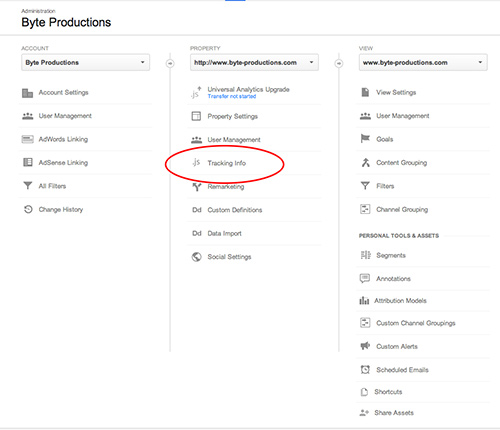
At the top of that Tracking Info page, you'll see a Tracking ID starting with UI-... Copy that Tracking ID. You'll need to paste it later.
To copy: Highlight the text you want to copy. Hold down the 'Control' (Win), or 'Command' (Mac) key and hit the 'c' key. That copies it into your clipboard. To paste, put your cursor where you want to paste it. Then hold down 'Control' (Win), or 'Command' (Mac) and hit the 'v' key.
Copy that block of code and paste Google Analytics field on the Settings page in the left sidebar in the management screens of your own website.
You can expect to see analytics results usually within 12-48 hours from that time. Login to your http://analytics.google.com account again to see those results.